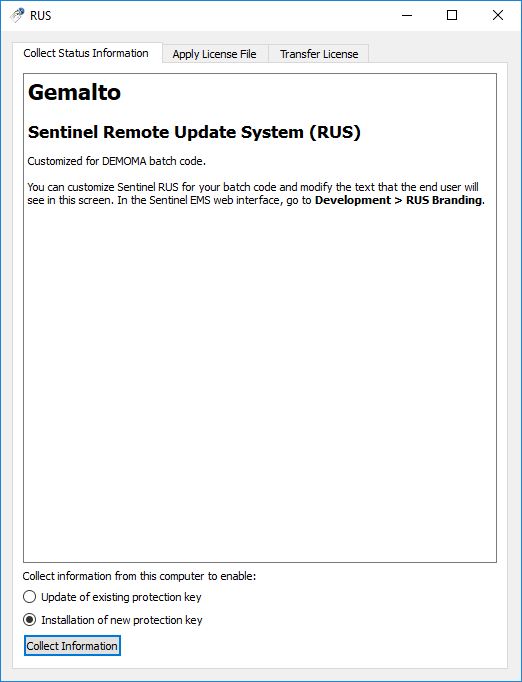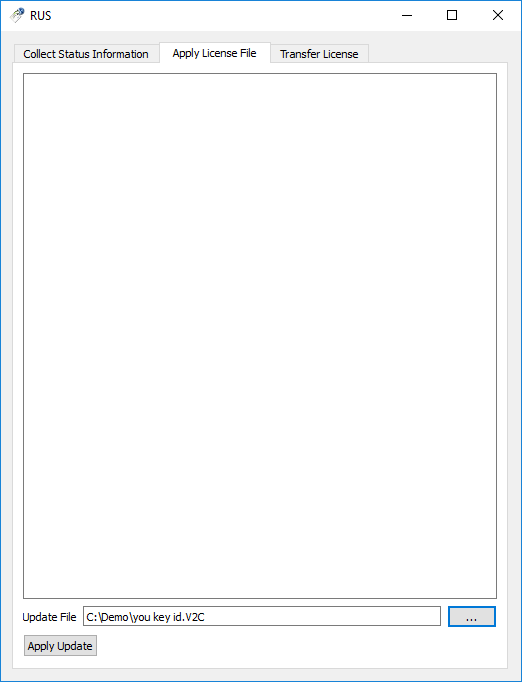Congratulations on choosing ChemGeo software products. This tutorial demonstrates how to renew licenses by a V2C file supplied from ChemGeo.
About This Tutorial
The tutorial contains the sections described below.
- ‘Prerequisites‘: describes the requirements before activating a license.
- ‘Part 1: License Renewal‘: describes how to renew licenses.
- ‘Part 2: Verification of Activated Licenses‘: describes how to verify the licenses are installed successfully.
Prerequisites
The steps in this tutorial only apply to the target machine with the following ChemGeo software products installed and previously activated. A valid license (including expired) installed is required to proceed.
- LogBox
- IsoBox
- ChromBox
- GOR-Isotopes (version 2.6 and later)
Part 1: License Renewal
1. Launch the Remote Update System (RUS) utility, which is installed with IsoBox, on the target machine through the Windows Start menu (Programs > ChemGeo).
The following screen is displayed:
2. Switch to the Apply License File tab. The following screen is displayed:
Click the […] button next to the Update File box, select the downloaded .v2c file. Click Apply Update button to finish the renewal.
Part 3: Verification of Activated Licenses
1. If the software is open, close and restart the application.
2. Access the About dialog through Help > About menu. Active licenses are listed on the right. Scroll down the list if necessary, and confirm the licenses activated for the purchased modules and the expiration dates.