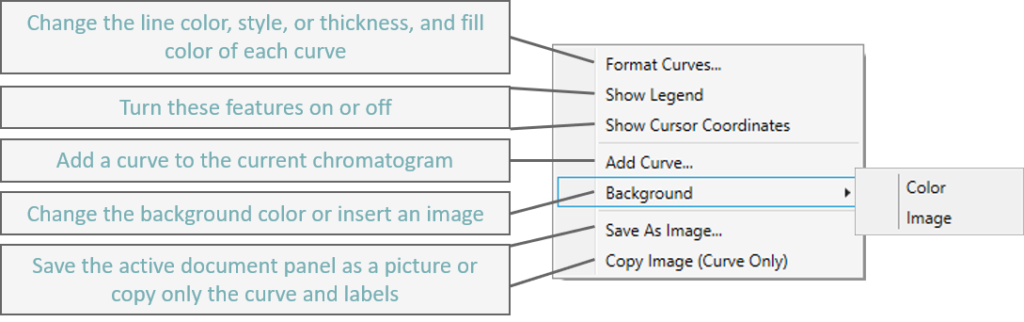Once you have selected a chromatogram to show from the Summary Tab, viewing and navigating your chromatogram is straight forward.
Zoom
The vertical axis will auto adjust to the largest peak in the window unless the vertical axis is locked by right-clicking the axis and selecting Lock Axis.
- Scroll wheel or mouse wheel to zoom in or out
- Touch screen or touch pad – use two fingers in a pinching or separation motion to zoom out or in, respectively
- Press ‘+‘ key to zoom in, or ‘-‘ key to zoom out
- On the axis – click and drag along the axis to zoom in
- Double click on the vertical axis to reset the vertical axis
- Double click the horizontal axis to reset both axes unless vertical is locked
- Right click either axis to manually set an axis range in Axis Properties
Shift
Shift the horizontal time axis left or right is easy with the help of mouse, keyboard, or a simple touch.
- Click and hold mouse left button on the chromatogram to shift
- Touch screen or touch pad – slide the chromatogram left or right by finger(s)
- Press ‘<‘ key to shift left or ‘>‘ key to shift right
Customize
Right-click within the chromatogram window to open the following menu: